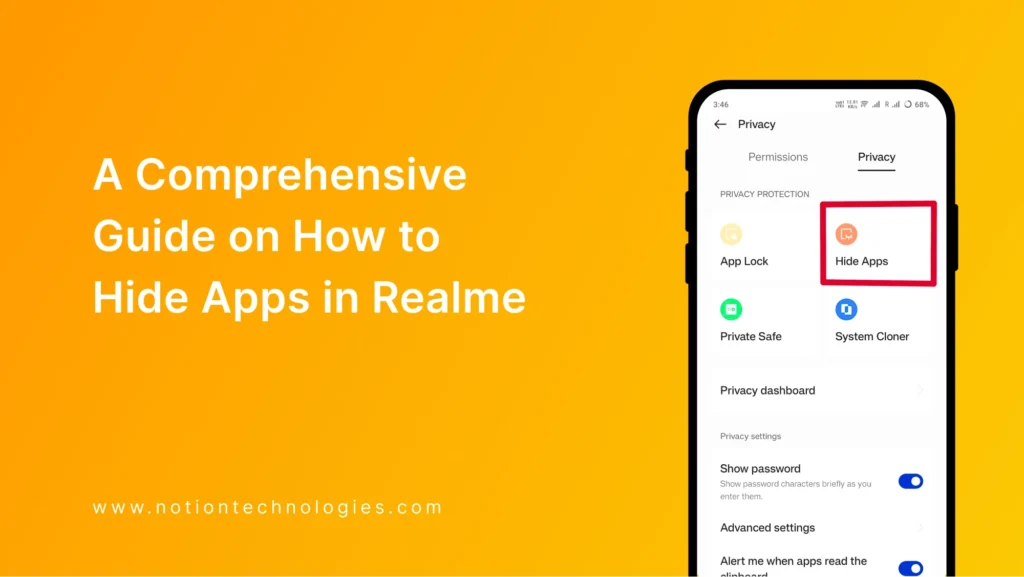Realme smartphones have many features, and you can change the privacy settings to suit your needs. Realme makes it easy for users to hide some apps from their main screen. Knowing how to hide apps in Realme is a useful way to maintain privacy and reduce on-screen clutter.
Today, we’ll talk about two simple ways to hide apps in this guide. This will help you keep your apps private and your home screen neat.
Why Hide Apps on Realme?
People may want to hide apps for many reasons. Realme has built-in features that can help you hide private apps, organize your screen, or stop other people from seeing your apps. You don’t need to download any extra apps because Realme phones have settings that let you control which apps can be seen.
Method 1: Using Realme’s App Lock to Hide Apps
One of the simplest ways to hide apps on a Realme device is by using the App Lock feature, which also includes an option to hide icons from the home screen. Here’s how to hide apps in Realme using App Lock:
- Open the Settings: Start by going to your device’s Settings app.
- Navigate to Privacy Settings: Scroll down to find Security or Privacy Settings, depending on your Realme model.
- Select App Lock: Within the Privacy or Security section, tap on App Lock to start configuring hidden apps.
- Choose Apps to Hide: You will see a list of all apps on your device. Select the apps you want to hide.
- Enable Hide Home Screen Icons: Toggle on the option that says Hide Home Screen Icons. This will hide the selected app icons from your home screen.
With this method, you can keep apps hidden from plain view, making them accessible only through the App Lock settings. This is an effective method for maintaining privacy and security on your Realme device.
Method 2: Using Realme’s Private Safe for Additional Security
If you want to keep your apps and their content extra secure, the Private Safe feature is a great option. Although Private Safe is primarily for files, it can also store sensitive information that certain apps may access, adding a layer of privacy. Here’s how to use Private Safe:
- Go to Settings: Open your Realme device’s Settings app.
- Select Privacy Settings: Tap on Privacy Settings and look for the Private Safe option.
- Create a Private Safe: You may need to set up a PIN or password if it’s your first time using Private Safe.
- Move App Content to Private Safe: Select the app files or data you want to store in Private Safe.
While this doesn’t hide the app itself, it helps secure sensitive data associated with it, making it another helpful tool for privacy.
How to Access Hidden Apps in Realme
Once you know how to hide apps in Realme, it’s important to understand how to access them again. Here’s how you can locate your hidden apps:
- Use the Dial Pad: Open your phone’s dial pad and enter a specific access code set for hidden apps. This code can usually be customized within the App Lock settings.
- Enter Your App Lock PIN: You may also be prompted to enter the PIN or pattern you set up for App Lock.
This discreet method ensures that your hidden apps remain private, accessible only to you.
Tips for Customizing App Visibility on Realme
- Set Unique Access Codes: If you hide multiple apps, create unique access codes or PINs for better security.
- Review Hidden Apps Regularly: Check your App Lock settings periodically to make sure your apps remain hidden and accessible only to you.
- Combine with Private Safe: For additional privacy, use Private Safe along with App Lock to secure both apps and their associated data.
Conclusion
Realme gives users easy ways to hide apps, which protects their privacy and keeps their home screens clear. Whether you choose to use App Lock or Private Safe, Realme’s built-in tools make it easy to manage app visibility without the need for external apps. Now that you know how to hide apps in Realme, you can confidently protect your privacy and enjoy a more organized phone experience.
If you liked this guide and found it useful, make sure you read this next!