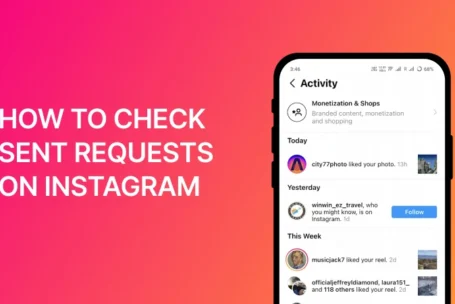Realme phones are known for their performance and reliability. But like any device, they occasionally need a restart to refresh the system or fix minor issues. Restarting your phone can solve many problems, from lagging apps to connectivity glitches. Here’s how you can restart and reset your Realme phone easily.
Why Restarting Your Realme Phone is Important?
Restarting your phone is a quick way to refresh its system. It clears temporary files, stops background apps, and improves performance. If your Realme phone is lagging or facing minor software issues, restarting can often fix them. It’s also a good idea to restart after installing updates or new apps.
How to Restart Realme Phone?
Restarting a Realme phone is straightforward. Here’s how you can do it:
- Press and Hold the Power Button: Locate the power button on your phone.
- Wait for the Options Menu: Keep holding the power button until you see options like Restart or Power Off on the screen.
- Tap Restart: Select the Restart option. Your phone will turn off and start again automatically.
This method works for most Realme models, including Realme 8, Realme Narzo, and others.
What to Do If Your Phone Freezes?
If your Realme phone becomes unresponsive and you can’t access the restart option, try a force restart:
- Hold the Power and Volume Down Buttons: Press and hold both buttons simultaneously.
- Wait for the Screen to Turn Off: Keep holding until the screen goes black.
- Release and Restart: Once the phone shuts down, release the buttons and press the power button to restart.
Force restarting is safe and won’t delete any data.
How Do You Reset Realme Phone?
Resetting your phone is different from restarting. A reset removes all data and restores the phone to its factory settings. It’s useful if you’re facing major issues or want to prepare the phone for sale.
Types of Resets on Realme Phones
- Soft Reset: Doesn’t delete data. Used for minor issues.
- Factory Reset: Deletes all data and settings.
- Hard Reset: Performed when the phone is locked or unresponsive.
Steps to Reset Your Realme Phone
Soft Reset (No Data Loss)
- Open Settings: Go to the Settings app.
- Select System Settings: Scroll down and tap on Additional Settings.
- Tap on Reset Options: Choose Reset System Settings to restore default settings without deleting data.
Factory Reset (Deletes All Data)
- Back Up Your Data: Save important files to cloud storage or an external device.
- Go to Settings: Open the Settings app on your Realme phone.
- Navigate to Reset Options: Select Additional Settings > Backup and Reset.
- Choose Erase All Data: Select Factory Data Reset and confirm.
- Enter Your Password: If prompted, enter your password or PIN.
- Wait for the Reset: Your phone will restart and restore factory settings.
When to Use a Factory Reset?
- Fixing Persistent Issues: If restarting doesn’t solve the problem, a factory reset can help.
- Before Selling Your Phone: A reset ensures your personal data is erased.
- After Malware Infection: Resetting removes harmful files or apps.
Tips for a Smooth Reset Process
- Charge Your Phone: Ensure your battery is at least 50% charged before starting the reset.
- Backup Data: Use Google Drive or an SD card to save your photos, contacts, and apps.
- Log Out of Accounts: Sign out from Google and Realme accounts to avoid issues later.
Final Thoughts
Now that you know how to restart Realme phone and how to reset Realme phone, you can keep your device running smoothly. Restarting is a quick fix for minor issues, while resetting is ideal for bigger problems or preparing your phone for a new owner. Always back up your data before resetting to avoid losing important files. By following these steps, you can manage your Realme phone with ease.
If you found this guide useful, make sure you read this guide next!