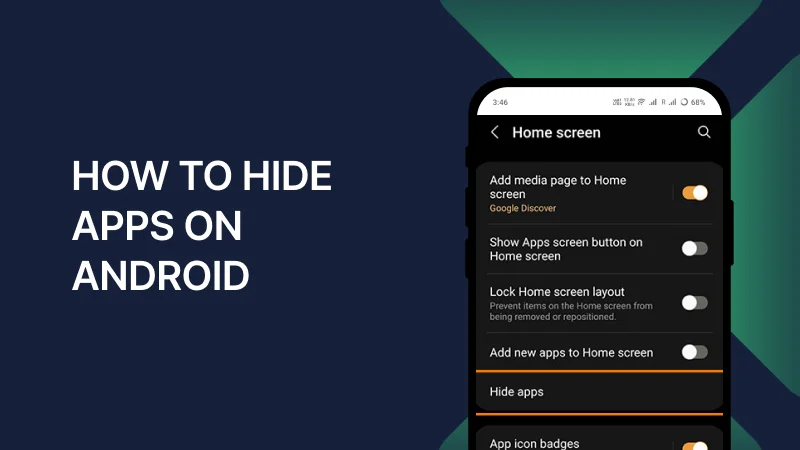Do you want to keep certain apps private on your Android phone? Whether it’s for privacy or to declutter your home screen, hiding apps on Android is easy. In this guide, we’ll show you how to hide apps on Android using different methods. You’ll also learn how to hide apps on Android without disabling them and how to find hidden apps on Android. Let’s get started!
Why Hide Apps on Android?
There are many reasons to hide apps on your Android phone. You might want to:
- Keep personal apps private.
- Prevent others from accessing sensitive information.
- Organize your home screen by removing rarely used apps.
No matter the reason, hiding apps is a useful feature.
How to Hide Apps on Android Phone Using Built-in Settings
Many Android phones come with a built-in option to hide apps. Here’s how to hide any app in Android using this method:
- Open the App Drawer on your phone.
- Tap the three-dot menu (or Settings) in the top-right corner.
- Select Hide Apps or Show Hidden Apps.
- Choose the apps you want to hide and tap Done.
This method works on Samsung, Xiaomi, and other popular Android brands. Note: The steps may vary slightly depending on your phone model.
How to Hide Apps on Android Without Disabling
If you don’t want to disable apps but still want to hide them, follow these steps:
- Use a Third-Party Launcher: Apps like Nova Launcher or Apex Launcher let you hide apps easily.
- Install the launcher from the Google Play Store.
- Long-press on the app you want to hide.
- Select Hide or Remove.
- Use App Lockers: Apps like AppLock or Norton App Lock can hide and lock apps.
- Download the app locker.
- Select the apps you want to hide.
- Set a password or PIN for extra security.
These methods allow you to hide apps on Android without disabling them, so they remain functional in the background.
How to Hide Any App in Android Using Secure Folders
Some Android phones, like Samsung, have a Secure Folder feature. This is a great way to hide apps and keep them secure. Here’s how:
- Open Settings and go to Biometrics and Security.
- Tap Secure Folder and follow the setup instructions.
- Once set up, open the Secure Folder and add the apps you want to hide.
The apps will only be accessible from the Secure Folder, which can be locked with a password or fingerprint.
How to Find Hidden Apps on Android
If you’ve hidden apps and can’t find them, don’t worry. Here’s how to find hidden apps on Android:
- Open the App Drawer and tap the three-dot menu.
- Select Show Hidden Apps.
- The hidden apps will appear in the list.
For third-party launchers, go to the launcher’s settings and look for the Hidden Apps option.
How to Hide and Unhide Apps on Android
Sometimes, you may want to unhide apps. Here’s how to hide and unhide apps on Android:
- To unhide apps, follow the same steps you used to hide them.
- Open the App Drawer and tap the three-dot menu.
- Select Show Hidden Apps.
- Deselect the apps you want to unhide.
- For third-party launchers, go to the launcher’s settings and unhide the apps.
This process is simple and reversible, making it easy to manage your apps.
Tips for Hiding Apps on Android
- Use App Lockers for Extra Security: If you want to hide apps and protect them with a password, use an app locker.
- Organize Your Home Screen: Hiding apps can help you keep your home screen clean and organized.
- Check for Updates: Some Android phones receive updates that improve app-hiding features.
Frequently Asked Questions
Yes, many Android phones have built-in options to hide apps. Check your phone’s settings for this feature.
No, hiding apps does not disable them. They will continue to work in the background.
If your phone doesn’t have a built-in option, use a third-party launcher or app locker.
Conclusion
Hiding apps on Android is a simple and effective way to protect your privacy and organize your phone. Whether you use built-in settings, third-party launchers, or secure folders, you now know how to hide apps on Android easily. You’ve also learned how to hide apps on Android without disabling them and how to find hidden apps on Android.
By following these steps, you can keep your apps private and secure. Try these methods today and take control of your Android phone!
This guide provides accurate and detailed information to help you hide apps on Android. It’s written in simple language, making it easy for everyone to follow. If you have any questions, feel free to leave a comment below!