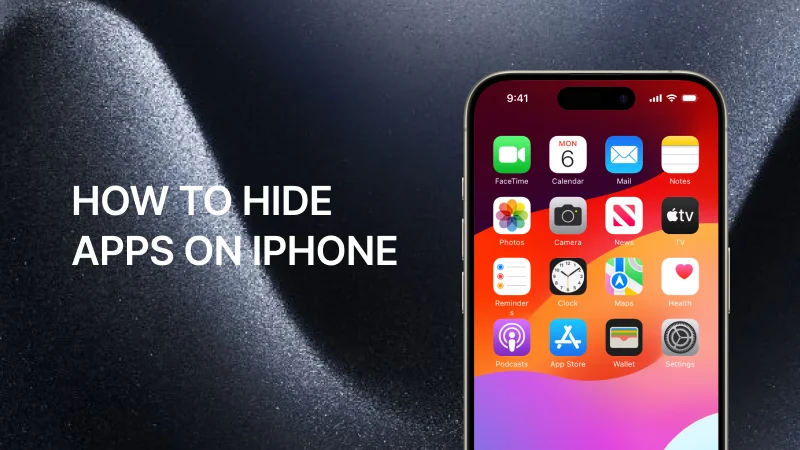Do you want to keep certain apps private on your iPhone? Maybe you want to hide apps to declutter your home screen or protect your privacy. Whatever the reason, hiding apps on iPhone is easier than you think. In this guide, we’ll show you how to hide apps on iPhone using simple methods. We’ll also cover how to open hide apps in iPhone and share tips to keep your apps secure.
Why Hide Applications on iPhone?
Before we dive into how to hide an app on an iPhone, let’s understand why you might want to do this. Here are some common reasons:
- Privacy: You may want to hide apps that contain personal information.
- Clutter: Too many apps on your home screen can look messy.
- Focus: Hiding apps can help you avoid distractions.
- Security: Keeping certain apps hidden adds an extra layer of protection.
Now, let’s explore how to hide the app in iPhone step by step.
How to Hide Apps on iPhone Using the App Library
This feature was introduced in iOS 14 and later. Here’s how it works:
- Unlock your iPhone and go to the home screen.
- Press and hold an app you want to hide.
- Tap Remove App from the menu.
- Select Move to App Library.
- The app will disappear from your home screen but remain in the App Library.
Note: The App Library organizes apps automatically. You can still access hidden apps by swiping left on your home screen.
How to Hide App in iPhone Using Folders
Another way to hide apps on iPhone is by creating folders. This method doesn’t completely hide the app, but it makes it less visible. Here’s how:
- Press and hold an app on your home screen.
- Drag the app onto another app to create a folder.
- Name the folder something generic, like “Utilities” or “Games.”
- Move the app into the folder.
This method is great if you want to hide an app in iPhone without removing it from the home screen.
How to Hide Apps on iPhone Using Screen Time
If you want to hide apps on iPhone more securely, you can use the Screen Time feature. This method is perfect for hiding apps you don’t want others to access. Follow these steps:
- Open the Settings app on your iPhone.
- Tap Screen Time.
- Select Content & Privacy Restrictions.
- Toggle on Content & Privacy Restrictions.
- Tap Allowed Apps.
- Turn off the toggle next to the app you want to hide.
Important: This method hides the app from your home screen and prevents it from being opened. To open hide apps in iPhone, you’ll need to go back to Screen Time and enable the app again.
How to Hide Apps on iPhone Using Offload App
If you don’t use an app often, you can hide apps on iPhone by offloading them. This method removes the app but keeps its data. Here’s how:
- Go to Settings on your iPhone.
- Tap General.
- Select iPhone Storage.
- Choose the app you want to hide.
- Tap Offload App.
- Confirm by tapping Offload App again.
Note: To open hide apps in iPhone after offloading, simply reinstall the app from the App Store. Your data will still be there.
How to Hide Apps on iPhone Using Restrictions (Older iOS Versions)
If you’re using an older version of iOS, you can hide apps on iPhone using the Restrictions feature. Here’s how:
- Open Settings on your iPhone.
- Tap General.
- Select Restrictions.
- Tap Enable Restrictions.
- Enter a passcode.
- Scroll down and turn off the toggle next to the app you want to hide.
Tip: This method works for built-in apps like Safari, Camera, and App Store. To open hide apps in iPhone, go back to Restrictions and enable the app.
How to Hide Apps on iPhone Using Siri Suggestions
Siri Suggestions can also help you hide apps on iPhone. This method keeps apps out of sight but accessible when needed. Here’s how:
- Go to Settings on your iPhone.
- Tap Siri & Search.
- Scroll down and select the app you want to hide.
- Turn off the toggles for Show App in Search and Show on Home Screen.
Note: This method hides the app from search results and the home screen. You can still access it through the App Library.
How to Open Hide Apps in iPhone
If you’ve hidden apps on your iPhone, you might wonder how to open hide apps in iPhone. Here’s how to find them:
- Swipe left on your home screen to open the App Library.
- Use the search bar at the top to find the hidden app.
- Tap the app to open it.
Alternatively, you can go to Settings > Screen Time > Content & Privacy Restrictions and enable the app again.
Tips for Hiding Apps on iPhone
Here are some additional tips to help you hide apps on iPhone effectively:
- Use a Passcode: Always lock your iPhone with a passcode or Face ID to keep hidden apps secure.
- Organize Your Home Screen: Use folders and the App Library to keep your home screen tidy.
- Check App Permissions: Make sure apps don’t have unnecessary access to your data.
- Update iOS: Keep your iPhone updated to the latest iOS version for better security features.
Frequently Asked Questions
Yes, you can hide without deleting them. Use the App Library, folders, or Screen Time to keep apps hidden but accessible.
To unhide apps, go to Settings > Screen Time > Content & Privacy Restrictions and enable the app. You can also reinstall offloaded apps from the App Store.
Yes, you can hide built-in apps like Safari and Camera using the Restrictions feature or by offloading them.
Yes, hiding apps on iPhones is safe. It’s a built-in feature designed to protect your privacy and organize your home screen.
Conclusion
Learning how to hide apps on iPhone is a useful skill for anyone who values privacy and organization. Whether you use the App Library, Screen Time, or folders, these methods make it easy to hide an app in iPhone. Remember, you can always open hide apps in iPhone whenever you need them. Follow the tips in this guide to keep your iPhone secure and clutter-free.
By following these steps, you can confidently hide apps on iPhone and enjoy a more personalized and private experience.