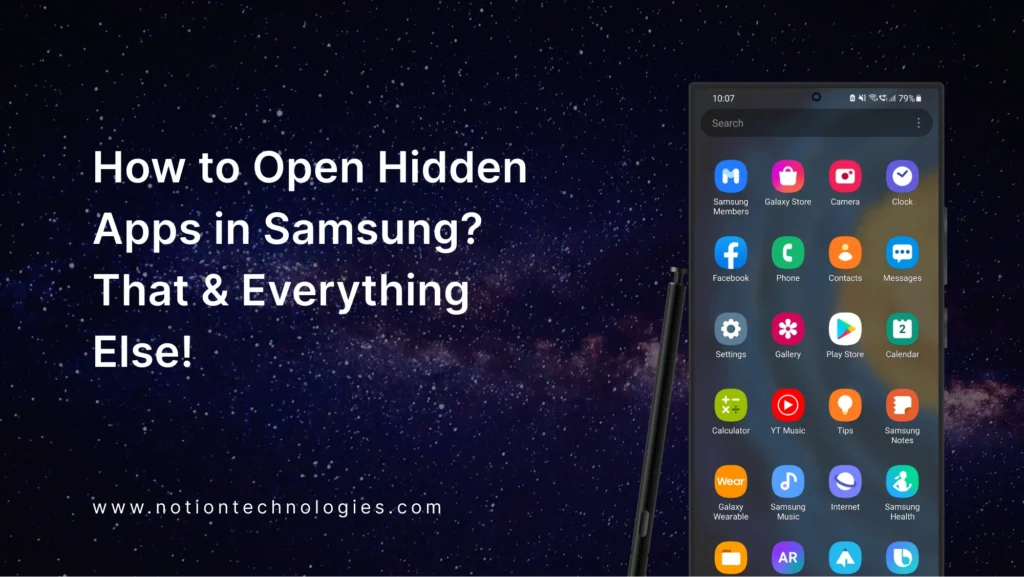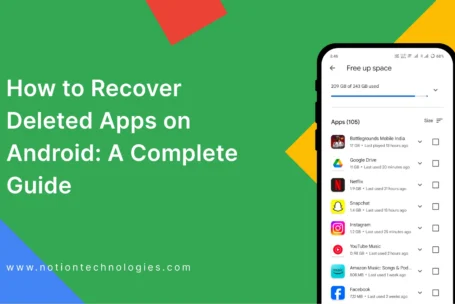If you’re wondering how to open hidden apps in Samsung, you’re not alone. Samsung devices have many customization options, including the ability to hide apps. This can help with privacy or decluttering your home screen. However, if you’ve hidden apps and now want to access them, it’s important to know how to find them. In this guide, we’ll cover everything you need to know about viewing, finding, and unhiding hidden apps on Samsung devices.
How to See Hidden Apps in Samsung
Samsung offers a simple way to hide apps, but it’s equally easy to see them again. If you’re looking to see hidden apps in Samsung, follow these easy steps:
- Open the App Drawer: Swipe up on your home screen to open the app drawer.
- Tap on the three-dot menu at the top-right corner of the screen.
- Select Home Screen Settings or Settings from the menu.
- Scroll down and tap on Hide Apps. You’ll see a list of all the apps that are currently hidden.
- To unhide an app, just tap on the app’s icon, and it will no longer be hidden.
This method works for most Samsung phones and allows you to easily manage hidden apps from the settings.
How to Find Hidden Apps in Samsung?
If you’re struggling to find hidden apps or aren’t sure whether an app is hidden, don’t worry! Here’s a simple method on how to find hidden apps in Samsung:
- Go to Settings: Open the settings app on your Samsung device.
- Scroll down and tap on Apps or Applications.
- This section shows a complete list of installed apps, including any that may be hidden.
- Look for the app you’re searching for and tap on it to open its details or manage permissions.
Using the Apps section is a foolproof way to find hidden apps, even if they don’t appear in the app drawer.
How to View Hidden Apps in Samsung?
If you want to view all hidden apps at once, Samsung makes it easy. To view hidden apps in Samsung, follow these steps:
- Go to Settings.
- Scroll down and select Display.
- From the display settings, tap on Home Screen.
- Under this section, you will find an option for Hidden Apps.
- Tap on it, and a list of all hidden apps will appear.
This method is helpful if you want to quickly see all the hidden apps on your device and manage them from one place.
How to Check Hidden Apps on Samsung Devices?
Another way to ensure no apps are hidden on your phone is to check hidden apps through the Secure Folder feature. Samsung’s Secure Folder allows users to store apps, photos, and files privately. To check for hidden apps in Secure Folder:
- Open the Secure Folder app on your Samsung device.
- You may be required to input a PIN or use fingerprint authentication to access it.
- Once inside, you’ll see all the apps, files, and photos stored in the Secure Folder.
This feature adds an extra layer of privacy and security. This makes it harder for others to find certain apps on your device.
Now, Let’s Unhide Hidden Apps in Samsung!
If you’ve hidden apps in the past and now want to unhide them, you can do so easily. Here’s how to unhide hidden apps on a Samsung phone:
- Open Settings on your Samsung phone.
- Navigate to the Home Screen Settings or App Drawer Settings.
- Tap on Hide Apps and uncheck the box next to the apps you want to unhide.
- Once unchecked, the apps will appear back in your app drawer.
This method is quick and works for unhiding any app that was hidden manually through the settings.
How to Find Hidden Apps on Samsung?
Finally, let’s cover how to open hidden apps in Samsung. If you know an app is hidden but don’t want to go through the hassle of unhiding it, you can still open it. Here’s how:
- Use the search bar: Swipe up on your home screen to open the app drawer. Use the search bar at the top to type the name of the hidden app.
- Open Secure Folder: If the app is hidden in Secure Folder, you can open Secure Folder directly, find the app, and open it from there.
These methods allow you to open hidden apps without needing to change any settings.
Conclusion
Samsung’s ability to hide apps is useful for maintaining privacy or decluttering your device. Knowing how to open hidden apps in Samsung, as well as how to see, find, view, and unhide them, ensures you have complete control over your apps.
Whether you want to keep them hidden for privacy or restore them for daily use, you’re in control. Once you follow the above guide, you can easily hide or unhide apps on your Samsung device!
If you had a good read with this guide, let’s take you to our previous blogs right here!