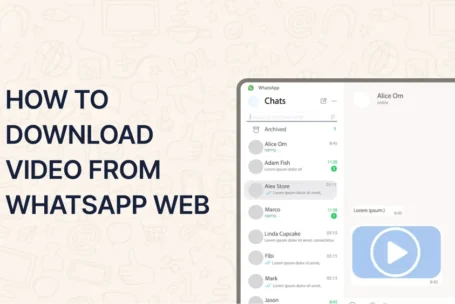Sending mail to WhatsApp might sound tricky, but it’s easier than you think. Whether you want to share an email or a document, this guide will show you how to send mail to WhatsApp step by step. Let’s dive in!
What Does It Mean to Send Mail to WhatsApp?
When we say “send mail to WhatsApp,” we mean sharing the content of an email or a document directly on WhatsApp. This can be useful for quick communication or sharing important information with friends, family, or colleagues.
Why Send Mail to WhatsApp?
- Convenience: WhatsApp is widely used, making it easy to share information quickly.
- Accessibility: You can access WhatsApp on your phone or computer.
- Real-Time Sharing: Instantly share emails or documents without delays.
How to Send Mail to WhatsApp: Step-by-Step Guide
Method 1: Forwarding an Email to WhatsApp
- Open Your Email: Log in to your email account (Gmail, Outlook, etc.).
- Select the Email: Choose the email you want to share.
- Forward the Email: Click the “Forward” button.
- Enter WhatsApp Contact: In the recipient field, type the WhatsApp number or email linked to the contact’s WhatsApp account.
- Send: Hit the send button. The email will be shared on WhatsApp.
Note: Some email services may not support direct forwarding to WhatsApp. In such cases, use the next method.
Method 2: Sharing Email Content via WhatsApp
- Open the Email: Access the email you want to share.
- Copy the Content: Highlight and copy the text or details you want to share.
- Open WhatsApp: Go to your WhatsApp chat.
- Paste and Send: Paste the copied content into the chat and send it.
Method 3: Sending Attachments via WhatsApp
- Download the Attachment: Save the file from your email to your device.
- Open WhatsApp: Go to the chat where you want to send the file.
- Attach the File: Click the attachment icon (paperclip) and select the file.
- Send: Tap the send button.
Tips for Sending Mail to WhatsApp
- Check File Size: WhatsApp has a limit of 100MB for files. Ensure your attachment is within this limit.
- Use Cloud Services: For larger files, upload them to Google Drive or Dropbox and share the link on WhatsApp.
- Double-Check Recipients: Make sure you’re sending the mail to the right person or group.
Common Questions About Sending Mail to WhatsApp
No, you cannot send an email directly to WhatsApp. However, you can forward the email or share its content using the methods above.
Yes, but be cautious. Avoid sharing sensitive information unless you trust the recipient.
Yes, you can send PDFs as attachments. Just download the PDF and share it via WhatsApp.
Why Trust This Guide?
This guide is based on authentic information and tested methods. It’s designed to help you easily understand how to send mail to WhatsApp without any confusion.
Conclusion
Learning how to send mail to WhatsApp is a handy skill. Whether you’re sharing an email, a document, or a PDF, the process is simple and quick. Follow the steps above, and you’ll be able to share information seamlessly.
By following this guide, you can confidently share emails and files on WhatsApp. Remember to keep your information secure and double-check before sending. Happy sharing!